To add users to a portal the Super Admins must navigate to the Admin portal > User Management Tile. The Super Admins have the capability to add users, allocate licenses, assign portals, and deactivate users through the slider button. Additionally, by clicking on a user's row it will navigate us to the user's detail page, to access more information.
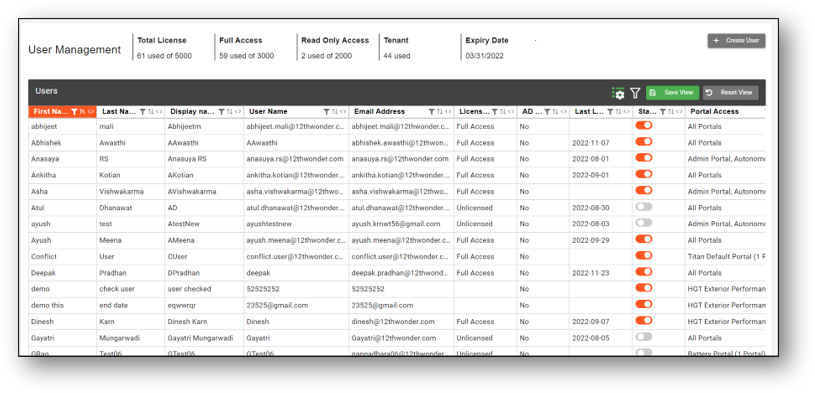
1. To create a new user, fill in all the mandatory details such as user type, first name, last name, portals and click on the 'Create' button.
2. Any user that was not assigned a portal access or a license type can be given access from the details page by clicking on the ‘+Assign Portal’ button in the 'Portals' section.
3. Once you click on the 'Assign Portal' button, a pop-up window will appear as seen below. They can select the portal from the drop-down list. Select the portal from the available options, and then click on the 'Assign Portal' button to confirm.
4. After confirming, the assigned portal will be displayed under the 'Portals' section on the user's details page. Notably, users can select the specific portal role for the assigned portal as well.





