To configure the Portal Settings users must navigate to the Admin > Portal settings tile. User can select options to enable or disable fields, tabs, display time etc. on the portal.
Portal Settings page will be displayed as seen below.
To enable a feature, user can select the “Yes” radio-button option and to disable select “No” radio -button option. Click on the save button after making the changes.
A green success message box will be displayed that the portal settings is updated successfully.
Display time for Scheduling an event in calendar *
This gives you the time option apart from the date seen.
Default test facility operating hours *
Allows you to set the default facility working hours based on your requirement.
ASAM File Location*
Allows you to set the ASAM file location.
Test Component
Allows you to select the component from the dropdown.
Show selected systems and components on the create page *
Allows you to show the selected systems and components on the create page.
Show Technical Team tab in procedure details *
Allows you to show the Technical Team tab in procedure details.
Show Equipment tab in procedure details *
Allows you to show the equipment tab in procedure details.
Select ‘Equipment’ or ‘Equipment Type’ to map in procedure and template *
Allows you to select between ‘Equipment’ or ‘Equipment Type’ to map in procedure and template.
Show Test Settings Tab in procedure *
Allows you to show a ‘Test Settings’ tab in procedure.

Show Edit Icon on Calendar *
Allows you to show a ‘Edit’ icon on the calendar.
Show Test Unit Component *
Allows you to show the Test Unit Component.
Allow Test execution accuracy option on complete test *
Allows you to enable test accuracy option on completion of a test.
Mandatory Comment for Event Cancel OR Change *
Allows you to make comment a mandatory criterion for event cancellation or change.
Ability to undo the calendar drag and drop *
Allows you to enable the drag and drop of an event on the calendar.
Hide Create Test Request button from Test Status Widget
Allows you to hide the ‘Create Test Request’ button on the test status widget.
Show Conflict for Resources in calendar *
Allows you to enable resource conflict alert feature for the calendar.
Reason Required when scheduling beyond due date *
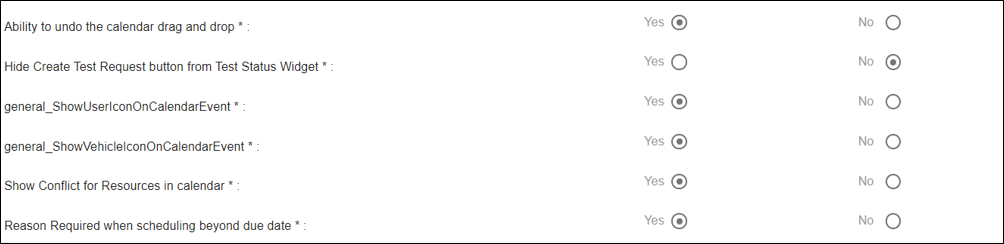
Show description on calendar tooltip *
Enables the feature to show description on the calendar tool tip.
Show resource conflict while creating an event *
Enables the feature to notify user of a possible resource conflict if they are being booked for the same time.
Add Section in Test Plan *
Provides an option to ‘Add Section’ in the Test Plan.

Enable System Selection for Vehicle Specification in Test Request *
This option if enabled, provides a dropdown for system selection for Vehicle Specification in Test Request.
Enable Auto Creation of Vehicle Specification in Test Request *
This option if enabled, creates the vehicle specification automatically in the in the Test Request.
Default Test Timer Category *
Allows you to set the default test timer category for the portal from the dropdown.
Default Test Timer Sub-Category*
Allows you to set the default test timer subcategory for the portal from the dropdown.
Default Portal Access Role
Allows you to define a default role type for the user being added to the portal.
Portal Tag Line
Allows you to add a tagline for the portal.
Test Status for Camera Conditional Access:
Allows you to set a test status for Camera Conditional Access.
Portal Banner/Picture:
Allows you to upload a picture that be set as a banner for the portal.
Portal Manual:
Allows you to upload a manual for the users of the portal.





